Content can be downloaded for non-commercial purposes, such as for personal use or in educational resources.
For commercial purposes please contact the copyright holder directly.
Read more about the The Creative Archive Licence.
Description
People’s Collection Wales (PCW) has created this Memory Timeline poster for you to use in reminiscence work with people living with dementia. It forms part of the PCW learning resource Memory Archive: Using People’s Collection Wales to Learn about Dementia.
Printing at A2 size
We recommend that you print the poster at A2, as it works best at this size. At A2 you will have lot of space to add a number of regular-sized photographs or images to the poster. We recognise that many people don’t have access to an A2 printer, so we have created a file that will print the two halves of the poster at A3 size. You can then stick the two halves together to create your A2 poster. (The same principle applies to creating an A3 poster by printing the two halves in A4.) When you print the two pages, they will have a white border around the edge. Please trim this border off to join the two halves together.
You can access the poster in split format here.
Printing at A3 or A4 size
If you do have access to an A2 printer, or wish to print at a smaller size, you can download the original poster by clicking the grey ‘Download (non-commercial use only)’ button below the image above. A copyright message will appear above a thumbnail of the poster. Click on the thumbnail. This will open the image full-page. Now you can right-click with your mouse on the image and select ‘Save image as’. A pop-up window will appear. Choose where on your computer you want to save the poster (you may also wish to change the File Name, as that makes it easier to identify the poster at a later stage) and click the ‘Save’ button. You can now print your poster.
Doing the activity online
If you do not have access to a printer (or wish to do the activity online) you can also access the poster in MS Word format here.
NB. When you insert your pictures in MS Word, you’ll want to make sure the Layout Options are set to “With Text Wrapping” rather than “In Line with Text”.

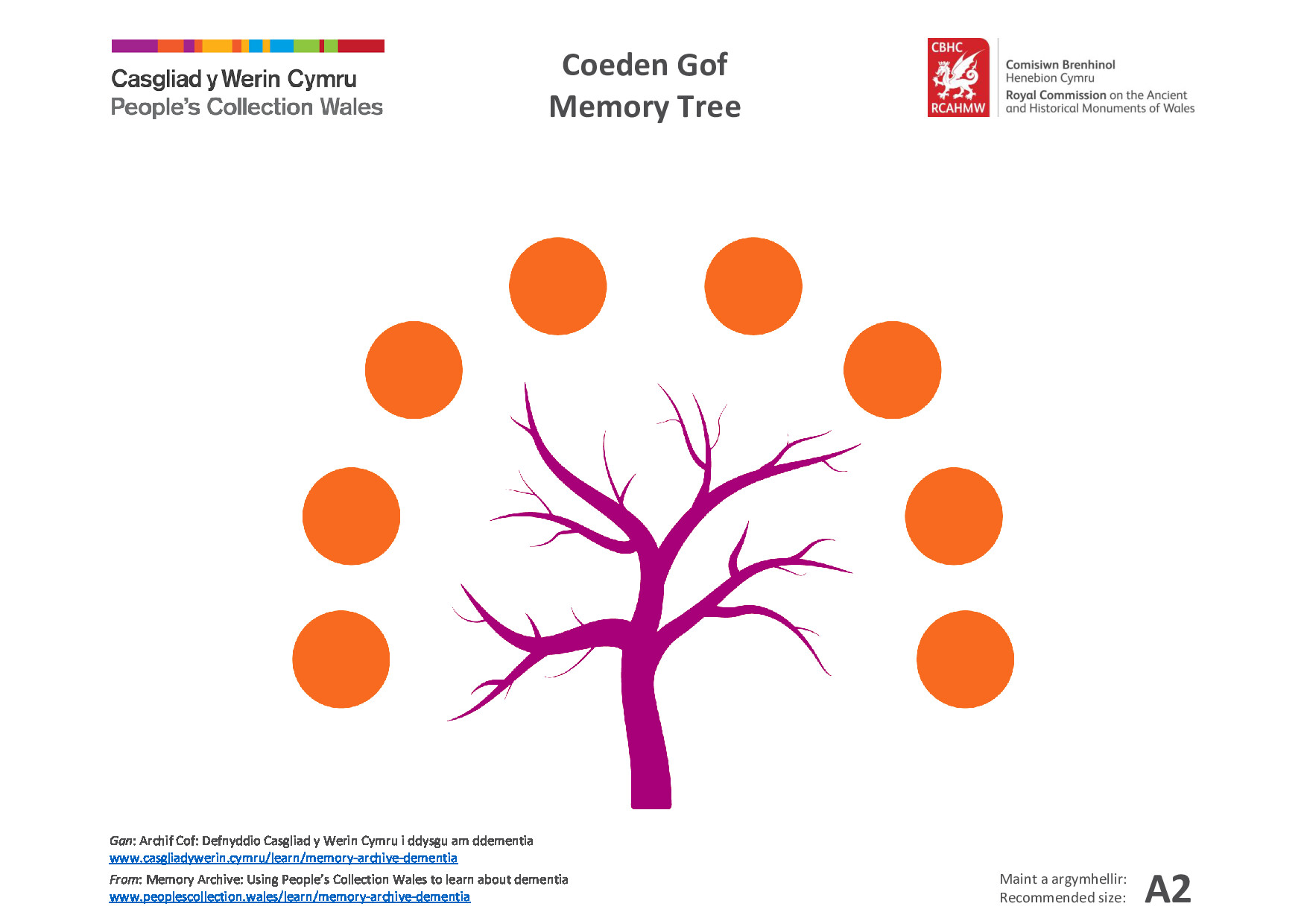




Do you have information to add to this item? Please leave a comment
Comments (0)
You must be logged in to leave a comment